Using Image Talk on WizAI WhatsApp Bot
With WizAI, you can now interact with your images in an entirely new way, thanks to our exclusive Premium feature: Image Talk. This feature allows you to send a picture with a caption to WizAI and receive intelligent, AI-powered responses. Below you'll find a step-by-step guide on how to use Image Talk and some tips to get the most out of your WizAI experience.
What is Image Talk?
Image Talk is based on GPT-4 Vision. GPT-4 with Vision, also known as GPT-4V or gpt-4-vision-preview, is an advanced iteration of OpenAI's generative models that expands upon traditional text-based capabilities by incorporating the ability to process and understand images. This marks a significant evolution in language model systems, which have traditionally been restricted to textual inputs.
With the integration of vision, GPT-4 is now able to receive images as input through the gpt-4-vision-preview model and the updated Chat Completions API. Developers with access to GPT-4 can utilize this feature to enable the model to analyze visual content and respond to questions about it. This expansion into multimodal functionality opens up new possibilities for applications across various fields, from education and accessibility to content creation and data analysis.
It is worth noting that there are some differences in how GPT-4 with Vision operates compared to its text-only counterpart, GPT-4 Turbo. An automatic system message is inserted into the conversation when images are involved, which may affect the model's behavior. Despite this, GPT-4 Turbo with Vision maintains the same level of performance on text tasks as the GPT-4 Turbo preview model while adding the capability to understand and interpret visual information.
Why use Image Talk on WhatsApp?
GPT-4 with Vision (GPT-4V) opens up a range of innovative possibilities that leverage its ability to understand and generate content based on images. Here are some ways GPT-4V is helpful within WhatsApp:
Image-Based Search and Information Retrieval: Send an image to WizAI and ask questions about it. For instance, sending a picture of a landmark can give you information about its history and significance.
Educational Tool: Students can send images of textbook pages, diagrams, or equations to receive explanations, summaries, or step-by-step solutions, enhancing their learning experience through visual aids.
Language Translation: Translate text found within images sent over WhatsApp, such as screenshots, signs, or menus.
Accessibility Features: Describe images for visually impaired users, making the visual content shared on WhatsApp more accessible.
Event Planning and Coordination: By analyzing images of event invitations or venues, GPT-4V can help you manage event details, provide suggestions for themes, attire, or even create a checklist for planning.
Cooking and Recipes: Food enthusiasts can share images of dishes to get recipe recommendations, cooking tips, or nutritional information from WizAI powered by GPT-4V.
Home Improvement and Interior Design: Share images of their living spaces to receive design tips, DIY ideas, or product recommendations.
Plant and Animal Identification: As a nature lover you can photograph plants or animals and identify species, learn about their habitat, or receive care instructions for plants.
By blending GPT-4's advanced language understanding with image processing, the potential uses within WhatsApp are vast and varied, offering you a richer and more interactive experience that goes beyond text and voice communication.
Getting Started with Image Talk
Before you can use Image Talk, please ensure that you're subscribed to WizAI Premium. If you're not yet a Premium member, you can upgrade your subscription by following the instructions provided in the WizAI WhatsApp bot or by visiting our website.
Send Your Image
Open WhatsApp and navigate to your chat with WizAI.
Select the attachment icon (paperclip) and choose 'Gallery' or 'Camera' to select an image or take a new one.
Once you've chosen your image, you'll be prompted to add a caption. Here, you can ask a question or make a statement related to the image.
Add a Caption
The caption is crucial for Image Talk to work correctly. It should be clear and directly related to the content of the image.
Examples of captions include: "What breed is this dog?" or "Describe this historic monument."
After typing your caption, hit 'Send' to deliver the image and caption to WizAI.
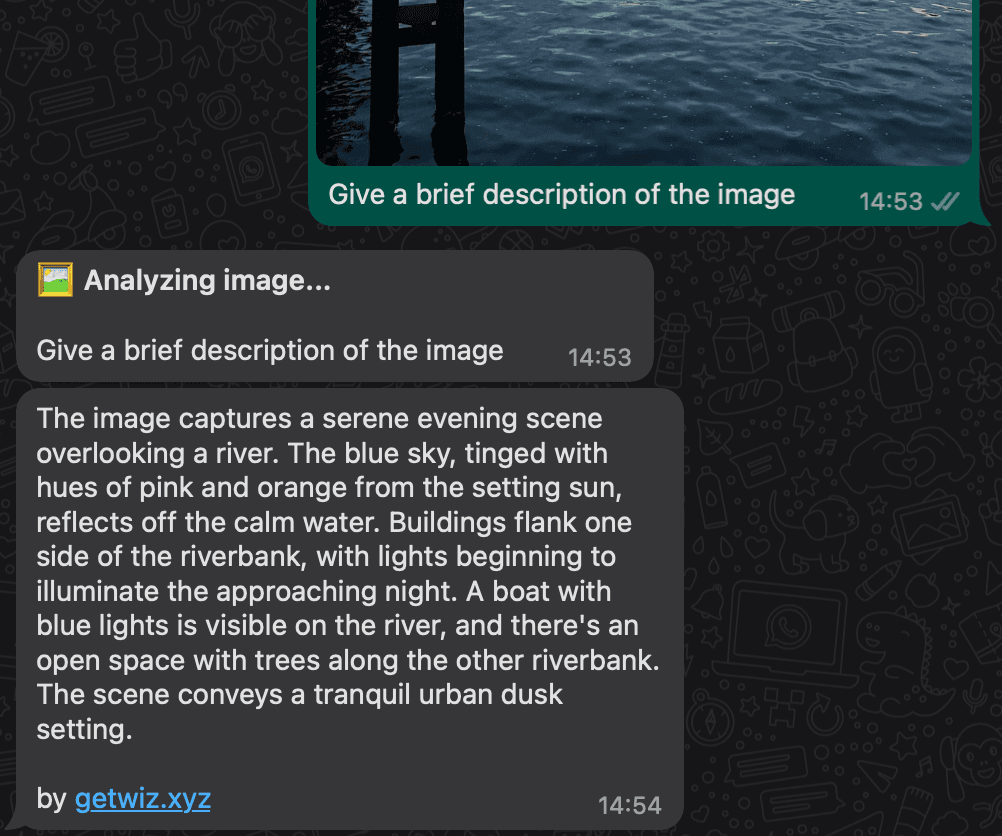
Receive AI-Powered Responses
After a brief processing period, WizAI will reply with information, descriptions, or answers based on your image and caption.
The response will leverage AI to analyze the image's content and provide relevant insights.
Tips for Using Image Talk
Clear Images:
Make sure your photos are clear and well-lit for the best AI analysis.
Relevant Captions:
Tailor your captions to the specific elements in the image you want to inquire about.
One Image at a Time:
To ensure accuracy, send one image with one caption at a time.
Be Specific:
The more specific your caption, the more accurate the AI response will be.
Patience is Key:
Image analysis can take a few moments. Please be patient while WizAI processes your request.
Troubleshooting Common Issues
If the response doesn't match your query, try rephrasing your caption or sending a clearer image.
Ensure you have an active internet connection and that you're using the latest version of WhatsApp.
If WizAI doesn't respond, verify that your Premium subscription is active and you're not facing any service outages.