Using Image Creation with DALL-E 3 in WizAI on WhatsApp
Hello! If you're looking to add a visual element to your conversations on WhatsApp with WizAI, you're in the right place. Our image creation feature, powered by DALL-E 3, allows you to generate images directly within your chat. Here’s a straightforward guide on how to get started.
What is DALL-E 3?
DALL-E 3 is a state-of-the-art AI model designed to revolutionize the way we create visual content. As an evolution of its predecessors, it possesses an extraordinary ability to generate high-resolution images from textual descriptions, bridging the gap between words and visual artistry. This innovative tool can understand nuanced prompts, translating them into vivid, original artworks or photorealistic images with remarkable accuracy.
For users and businesses integrating DALL-E 3 within their workflows, the benefits are substantial. The model's speed and efficiency in producing diverse visual outputs can significantly reduce the time and resources typically required for graphic design. Its API enables smooth integration into various platforms, making it accessible for a range of applications, from marketing materials to personalized user experiences.
DALL-E 3's creative potential is immense, offering endless possibilities for visual expression. Its capacity to iterate on design elements and styles provides a level of customization previously unattainable without human artists. Moreover, the AI's consistent updates ensure that it remains at the cutting edge of generative design technology, continually expanding its capabilities and the creative boundaries it can push for its users.
Why use DALL-E 3 in WhatsApp?
Integrating DALL-E 3 with WhatsApp can transform the messaging platform into a creative powerhouse, enabling you to instantly generate and share custom images directly within your chats. With simple text prompts sent through WhatsApp messages, DALL-E 3 can produce a wide array of visual content, from humorous memes to elaborate illustrations, catering to the conversational context.
How to create images?
Open your WhatsApp Chat with WizAI: Make sure you're in the right conversation with our WizAI bot.
Type the Image Command: To initiate an image creation, simply type the command !image followed by a detailed description of what you want to create. For example:
!image woman running towards an office building in the style of marvel with a raging battle going on in the background
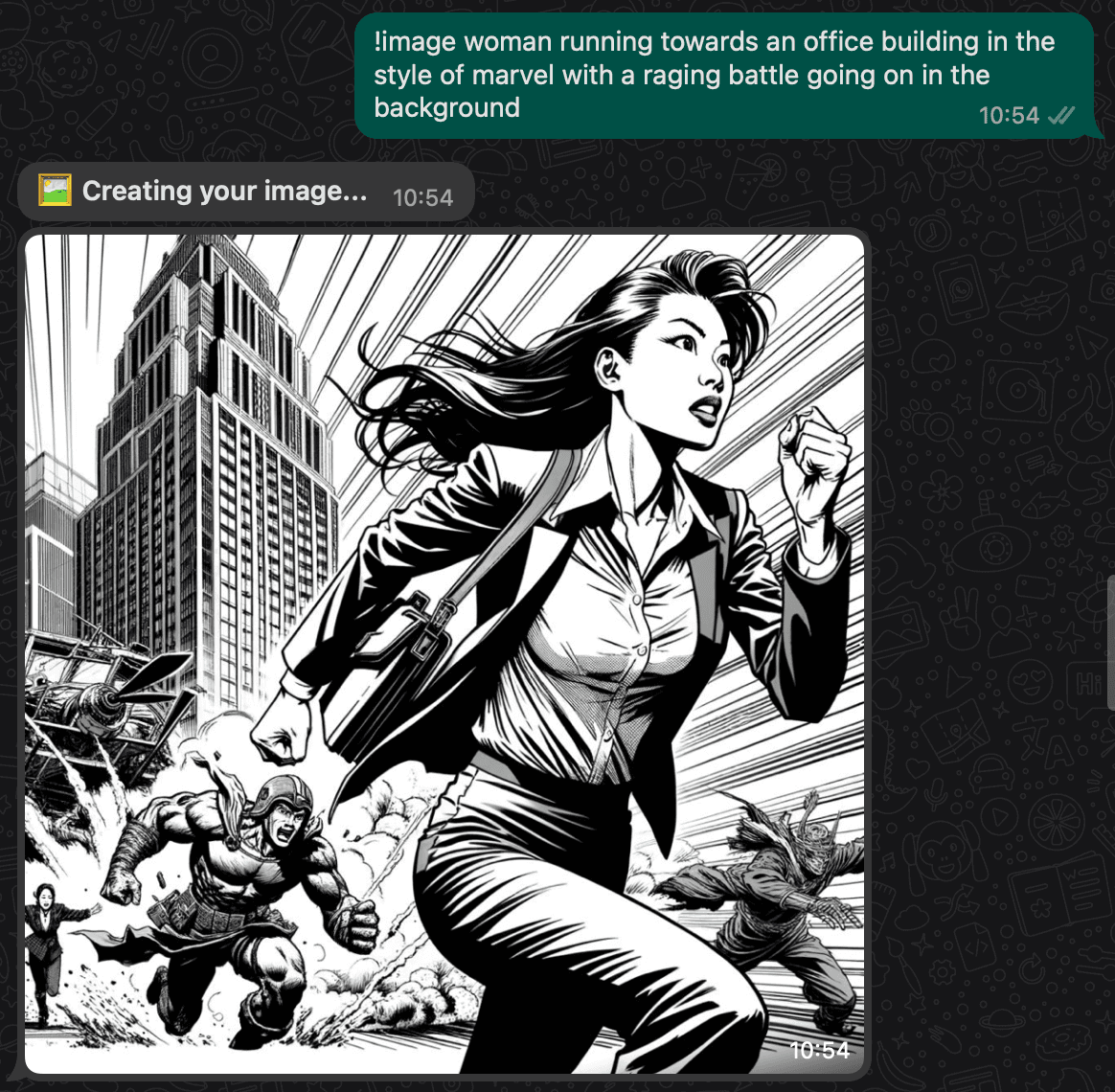
Send the Command: Press send, and the request will be processed by DALL-E 3, which will generate an image based on your description.
Receive Your Image: After a brief moment, your generated image will be sent to you in the chat.
Tips for Writing Effective Prompts
Clarity is key: Clearly describe the subject, action, setting, and any specific details you want in the image.
Be descriptive: The more details you provide, the better DALL-E 3 can understand and create your image.
Use Adjectives: Descriptive words can help shape the final image. For example, instead of saying "cat," say "fluffy white cat with blue eyes."
Set the Scene: If you're looking for an image with context, describe the environment. For instance, "a futuristic cityscape at dusk" sets a clear scene.
Experiment: Don’t hesitate to try different phrasings or add more details if the first image isn’t quite what you expected.
Example Prompts
Here are some prompts to help you get started:
!image a serene lake with a wooden pier at sunrise
!image a vintage car parked on a bustling city street at night
!image a whimsical illustration of a cat drinking tea in a garden
Tips and Best Practices
Originality: While DALL-E 3 can create images from existing concepts, try coming up with unique combinations or scenarios for truly one-of-a-kind creations.
Edit and Retry: If the first image isn't quite what you expected, tweak your prompt and try again. Sometimes small adjustments can make a big difference.
Troubleshooting
If the image doesn’t meet your expectations or if you’re having trouble with the command, consider the following:
Revise Your Prompt: Adjust the level of detail or try different descriptors.
Command Format: Ensure there are no typos in the command and that the format !image [image prompt] is followed correctly.
Connectivity: Check your internet connection, as a stable connection is required for image generation.